Cookies are disabled in your browser!
To be able to use this site Cookies must be enabled. In your browser Cookies have been disabled!
In the following links are instructions on how to re-activate Cookies in your browser. Your browser must be set up to allow Cookies to be able to login and use the mydirtyhobby.com website. To choose your browser simply click on the name. The same methods can be used to activate Cookies in older browser versions, though some steps may vary slightly.
To change your settings in Firefox first click in the menu list on "Open Menu" then "Options".
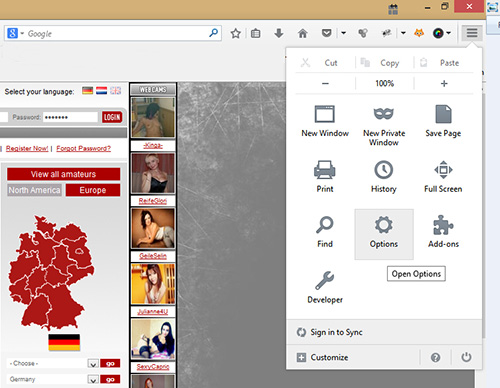
A window will open up, in which across the top are several tabs you can click on. Choose the tab "Privacy".
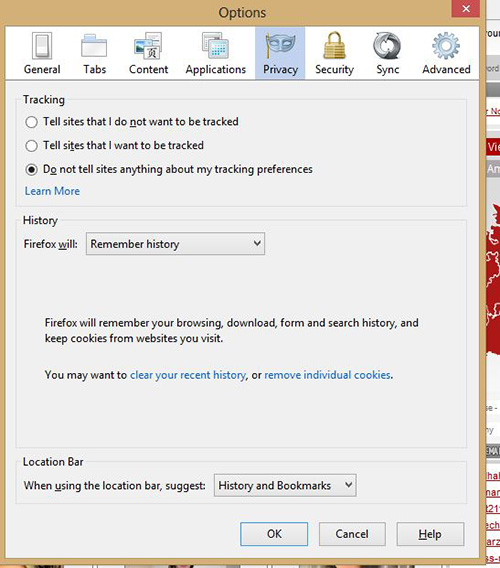
You should choose "Firefox will: Remember history", on this way mydirtyhobby.com works.
If you want to accept cookies just for mydirtyhobby.com, you can choose "Firefox will: Use custom settings for history". Then click on the exceptions button. A new window should open up. Here you will need to add the website you want to allow cookies from then click "Allow". The website should now show up in the lower box in the window. After you have closed all the open windows you should restart the browser, so that all changes can take effect.
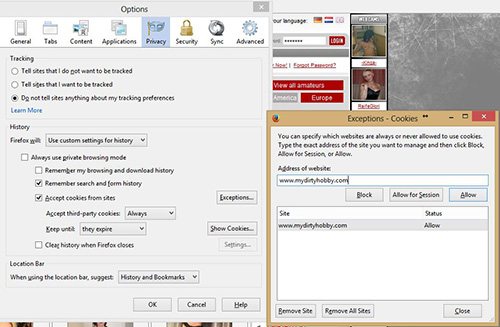
To change your settings in Internet Explorer click first in the menu list on "Extras" then on "Internet options".
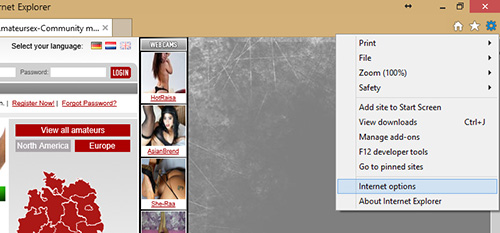
A new window should open up, in which there are several tabs along the top. Click on "Privacy"-tab.
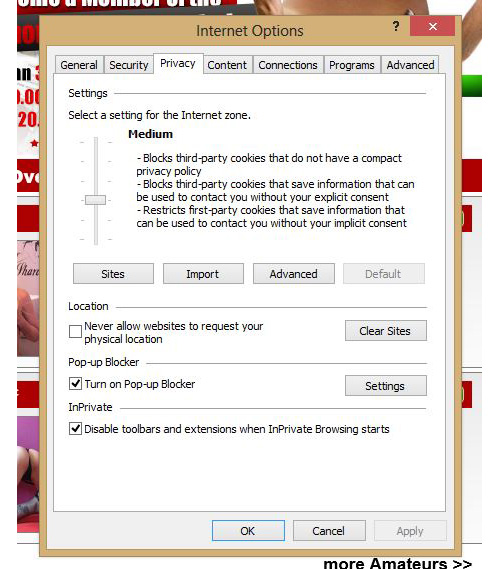
The slider should be set to the middle and next to it should read "Medium". In the case that you only want to accept cookies from mydirtyhobby.com, you can set the slider to High. Then click on the "Sites" button, a new window should then open up. In this window you will need to put the site, you would like to allow cookies from, then click "Allow". The website should now show up in the lower box in the window. After you have closed all the open windows you should restart the browser, so that all changes can take effect. The setting "Block all Cookies" should not be used as this will not allow the mydirtyhobby.com website to function correctly.
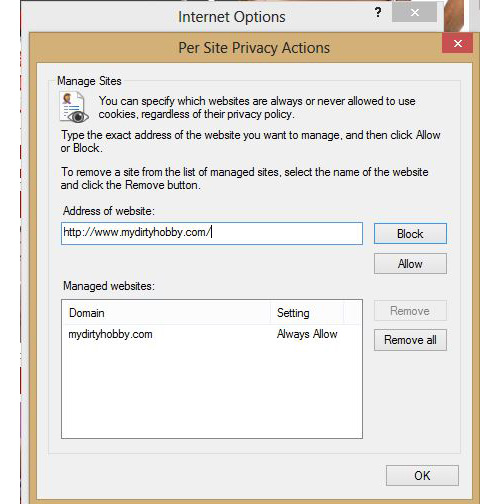
To change settings of Google Chrome you have to click in the menu bar on "Customize and control Google Chrome" and then on "Settings".
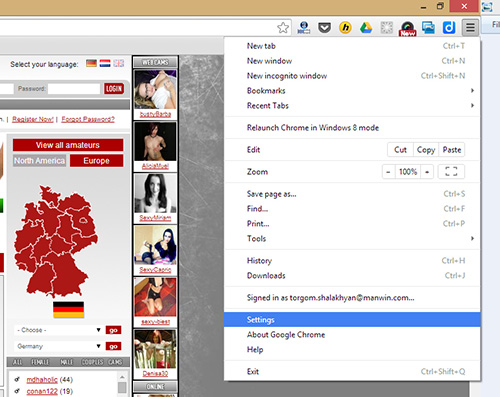
After this you have to click on "Show advanced settings...", to display the category "Privacy".
There is a button "Content settings...", you need to choose.
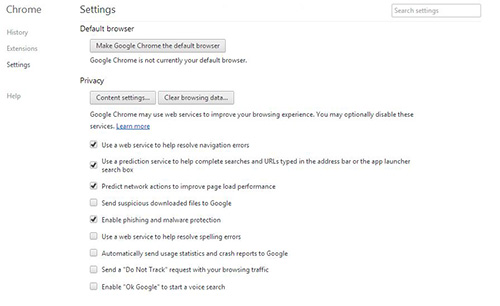
In the upper part "Cookies" the point should be on "Allow local data to be set (recommended)", on this way it's allowed that the mydirtyhobby.com website to function correctly.
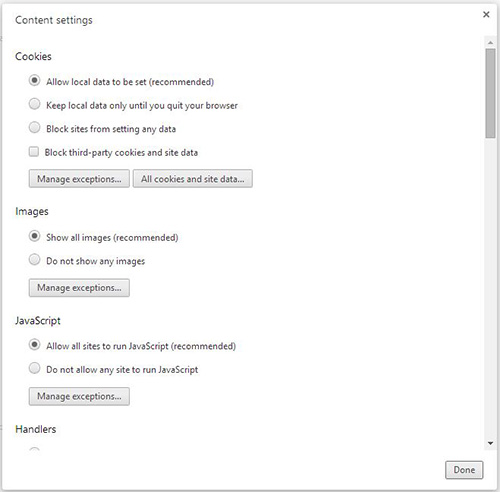
If you just want to allow cookies from mydirtyhobby.com, you can click on "Manage exceptions..." and add the website mydirtyhobby.com. Finally you click on the "Done"-button. After this you should restart the browser, so that all changes can take effect.
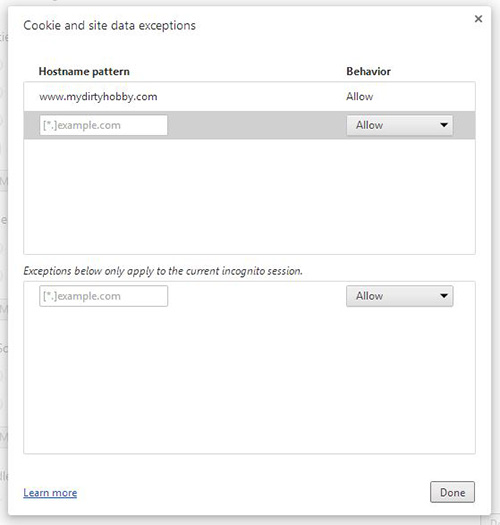
To customize the settings in Safari you have to click on the button "Display a menu for general Safari-settings." on the right side of the menu bar and then on "Preferences...".
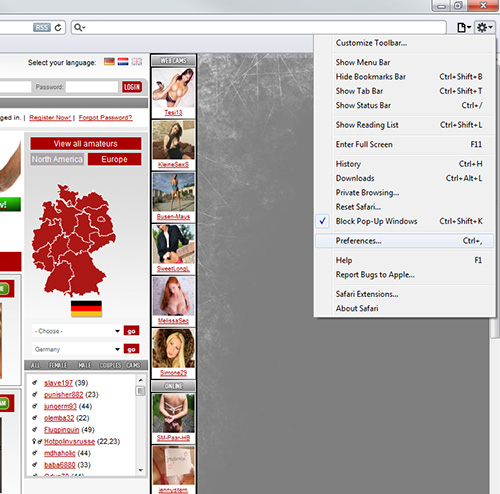
After this you have to click on "Show advanced settings...", to display the category "Privacy". A new window should open up, in which there are several tabs along the top. A click on "Privacy" and there will be displayed the window for the next step.
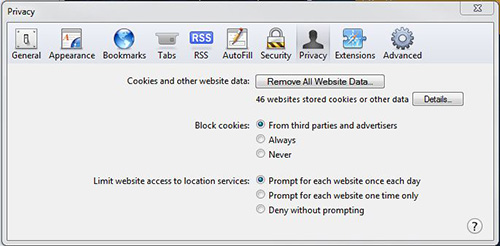
In the part "Block cookies:" never choose the option "Always", on this way the function mydirtyhobby.com is not provided. To prevent this problem choose "Never" or "From third parties or advertisers".